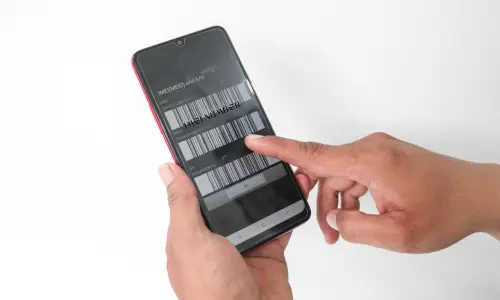In a world of constant change and innovation, iPhone unlocking is becoming increasingly critical. Whether you’re switching carriers, travelling internationally, or buying a used device, knowing your iPhone’s lock status is essential. The IMEI number will become your reliable assistant, revealing all the necessary information about your phone. Our guide offers simple steps to effectively use the IMEI number so that you can quickly check the status of your iPhone.
Contact Your Carrier
To unlock your iPhone, be sure to contact your carrier and follow the steps below:
- Meet the Conditions: Ensure your device is fully paid off, and all agreements with the operator are fulfilled. Most carriers require that your account be in good standing and that the device has been active for a certain period.
- Contact Your Operator: Reach out via phone, email, or customer support chat. Some carriers also allow you to request an unlock through their website. Make sure to have your account information and IMEI number ready.
- Verify Your Identity: The carrier will verify your identity and iPhone ownership. You may need to provide personal details such as your account number, phone number, and possibly a form of ID.
- Wait for Confirmation: The operator will process your request, which can take from a few days to a couple of weeks. During this time, they will check that all criteria are met.
- Complete the Process: Follow the operator’s instructions to complete the unlocking process. This may involve connecting your iPhone to iTunes or performing a factory reset.
- Get Confirmation: The operator will notify you when your iPhone is unlocked. You may receive a confirmation email or SMS.
Verify if Your Phone is Unlocked Using IMEI
Let’s consider all available options that will help determine how to unlock an iPhone:
- Choose a Service to Check IMEI: One of the most reliable options is the IMEI information service, which offers a basic check for free with the option of obtaining additional information for a fee. Popular IMEI check services include sites like IMEI.info and DoctorSIM.
- Find the IMEI Number: To locate your iPhone’s IMEI number, go to “Settings,” then “General,” and select “About.” Scroll down, and you will see the IMEI number. Alternatively, you can dial *#06# on your iPhone to display the IMEI number instantly.
- Enter Your IMEI Number on a Checker Website: Input the IMEI number on the chosen IMEI checker website. Click “Verify” and enter any additional information required. Be cautious of sites that ask for excessive personal information.
- Receive Information: If you enter the IMEI number correctly, you will receive reliable, detailed information about your gadget. This information can include the lock status, warranty status, and sometimes the original carrier.
Finding Your iPhone’s IMEI Number
Want an iPhone IMEI number check for your device? Then you will find it without hesitation with our quick methods:
- Dial Code (USSD Code): Dial *#06#, and the IMEI number of your device will appear on your screen. This method works for most smartphones and is the quickest way to retrieve the IMEI.
- Settings: In Settings, go to General – About and find the IMEI number. This method is straightforward and ensures you have the correct number.
- SIM Card Tray: Remove the SIM card tray; you will find the IMEI number printed on it. This is a useful method if the phone is not operational.
- Back of the Device: For some iPhone models, the IMEI number is printed on the back. This is more common in older models.
- iTunes: Connect your iPhone to a computer and view device information on iTunes, including the IMEI number. This method is particularly useful if your iPhone is not turning on.
- Packaging: The IMEI number is indicated on a sticker on the back of the original packaging box. This method is useful if you still have the original box.
- Apple ID: Visit the official Apple website and sign in to your iCloud account. You will see detailed information about your device, including the IMEI number. This method is secure and ensures you get accurate information.
Utilize an Online IMEI Checker
So, how to use the online IMEI checker:
- Choose a Reliable Service: Ensure you find a safe and trustworthy site that uses secure methods to protect your data. Reputable sites often have positive reviews and clear privacy policies.
- Enter IMEI: Input the IMEI number of your iPhone in the appropriate field on the website. Double-check the number to avoid any errors.
- Send Request: After entering your IMEI, send a verification request. The website will process your information and provide results, typically within minutes.
- View Results: Review the results displayed on the website after the verification. The information provided should include the lock status, model details, and sometimes the purchase date and warranty status.
- Interpret Results: Carefully analyze your iPhone’s unlock status information to determine its current status. If the phone is unlocked, it should say “Unlocked” or “SIM-Free.”
- Additional Information: Some services may provide further details, such as the date of purchase or warranty period. This information can be useful if you’re buying a used iPhone.
- Check Accuracy: Verify the accuracy of the information received. If in doubt, use alternative testing methods to confirm results. Cross-checking with another IMEI service can provide additional peace of mind.
Benefits of Unlocking Your iPhone
Unlocking your iPhone opens up numerous advantages:
- Freedom to Choose Carriers: You can switch to any carrier that supports your iPhone model, giving you the freedom to choose the best plans and deals.
- Increased Resale Value: Unlocked iPhones generally have a higher resale value compared to locked ones.
- International Travel: An unlocked iPhone allows you to use local SIM cards when traveling abroad, saving on expensive roaming charges.
- Flexibility: You can use multiple SIM cards, making it easier to manage personal and work contacts on the same device.
Conclusion
Checking your iPhone’s unlock status is essential, especially if you intend to switch carriers or buy a used device. The IMEI number is the key to this information. You can find it in the settings, in the SIM card tray, on the packaging, or through your Apple ID account. Use trusted online IMEI checking services to get accurate information about your device’s status, including checking if the IMEI is locked. By following these steps, you can ensure your iPhone is ready for any network and avoid potential issues when switching carriers or traveling abroad. Unlocking your iPhone not only enhances its usability but also maximizes its value and flexibility.